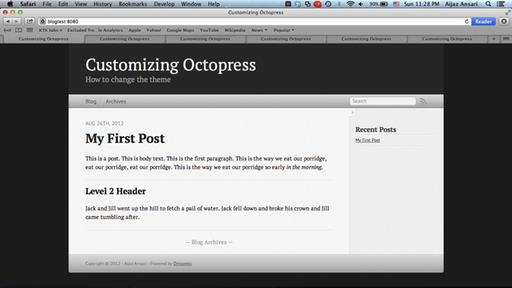As you’ve probably noticed I’ve modified my Octopress installation so the color theme is light and minimalistic. Since some of you wanted to know, here’s how I did it.
Sass - Style With Attitude
Octopress comes with a very well organized hierarchy of style sheets. These are not ‘merely’ CSS3 style sheets but rather Sass documents. Sass is an extension of CSS3 that adds nested rules, variables and a whole lot more. If you haven’t tried Sass yet, give it a shot - you’ll find that, as advertised, it makes CSS3 fun again.
In an Octopress installation there is one file in particular, sass/custom/_colors.css, that is invoked after almost all the others. This file is the one in which you are encouraged to make changes to your site’s color scheme. It turns out that all the changes necessary to make my site look the way it does can be made in that one file.
The Changes
There are three sets of changes that I needed to make; I needed to change the backgrounds, the header and footer, and the navigation bar. I’ll go over each set here. I won’t explain the CSS, since I’ll assume you know how CSS works.
The first thing to do was to change the background colors. To do this, I added the following lines to sass/custom/_colors.scss:
// ////////////////////////////////////////
// change the background colors
//
html {
background: #fff !important;
}
body {
> div {
background: #fff !important;
> div {
background: #fff !important;
}
}
}
$main-bg: #ffffff !default;
$page-bg: #ffffff !default;
These lines set all the backgrounds to white and override earlier
directives that set some of the backgrounds to a lightly speckled
noise.png file. They use some of the constructs made possible with
Sass. To find out exactly what they do, please read the Sass documentation.
This is how the site looked after this one change:
Then I added the following code to change the background of the headers (since that needed a more specific rule):
// ////////////////////////////////////////
// change the header colors
//
$header-bg: #fff;
$title-color: #000000 !default;
$text-color: #333 !default;
$text-color-light: #777 !default;
$subtitle-color: darken($header-bg, 58);
This change made the site look like this:
Finally, I needed to add the following code to change the navigation bar and the footer:
// ////////////////////////////////////////
// change the nav bar
//
$nav-bg: #fff;
$nav-bg-front: #fff;
$nav-bg-back: #fff;
$nav-color: darken($nav-bg, 78) !default;
$nav-color-hover: darken($nav-color, 25) !default;
$nav-border: darken($nav-bg, 50) !default;
$nav-border-top: darken($nav-bg, 33) !default;
$nav-border-bottom: darken($nav-bg, 33) !default;
$nav-border-left: darken($nav-bg, 11) !default;
$nav-border-right: lighten($nav-bg, 7) !default;
// ////////////////////////////////////////
// change the footer
//
$footer-color: #888 !default;
$footer-bg: #fff !default;
$footer-bg-front: #fff !default;
$footer-bg-back: #fff !default;
$footer-color: darken($footer-bg, 38) !default;
$footer-color-hover: darken($footer-color, 10) !default;
$footer-border-top: lighten($footer-bg, 15) !default;
$footer-border-bottom: darken($footer-bg, 15) !default;
$footer-link-color: darken($footer-bg, 38) !default;
$footer-link-color-hover: darken($footer-color, 25) !default;
$page-border-bottom: darken($footer-bg, 5) !default;
This made the site look like this:
And that was it! I hope you found this helpful. If you play around with the Sass files, you’ll find that it’s very easy to make really complex changes to your Octopress theme.
But wait! There’s more
Oh, one more thing: I also wanted to use fonts from TypeKit. I signed up with TypeKit and used Chaparral Pro for the body text and Minerva Modern for the headers. I had to change sass/custom/_fonts.scss and sass/custom/_styles.scss as instructed by the TypeKit documentation.